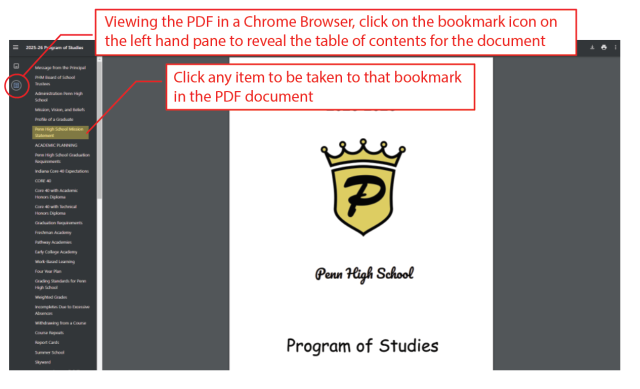Program of Studies
Penn High School provides an extensive listing of all course descriptions in the Program of Studies document. Students and parents should use this document to learn more about courses offered during the school year’s referenced in the documents. This is a valuable resource tool to use when families are working together to develop their student’s upcoming scheduling. The Program of Studies also explains and lays out the various opportunities available through Penn’s seven Academies, which provide college and career pathways—ensuring that our students are well prepared for the future that lies ahead for them.
- Click here to download a PDF copy of the 2026-2027 Program of Studies.
- Click here to download a PDF copy of the 2025-2026 Program of Studies.
*Please note what Course Fees are allowed under, HEA 1001-2023, are an estimate based on previous years.
Use these step-by-step instructions to navigate the Program of Studies:
You can easily navigate through the 2026-2027 Program of Studies to the different subject areas using one of four ways:
- Using the Bookmarks option in Google Chrome.
- Using Bookmarks in Adobe Acrobat Reader
- Using the hyperlinks in the INDEX (pgs. 169 & 170)
- Searching the document in Chrome or Adobe
1. Using the Bookmarks option in Google Chrome
The first way is to view the PDF in a Google Chrome browser. When you click the hyperlink for the 2026-2027 Program of Studies, a new window will pop up.
Please refer to the screenshot image below & follow these instructions to navigate within your Google Chrome browser pop-up window:
- Click the Bookmark icon in the top left hand corner.
- The Bookmarks menu, a “Table of Contents” like feature, will appear as a drop-down menu.
- You can then click on any of the subjects, and you will be taken to that bookmark in the PDF document.
- Expandable sections are denoted with arrows to the right of the section name.
2. Using the Bookmarks in Adobe Acrobat Reader
Depending on your settings, the Bookmarks Bar in Adobe Acrobat may or may not automatically open.
If it is not opened, please refer to the Screenshot #1 image below & follow these instructions to navigate the Bookmarks menu in 2026-2027 Program of Studies:
- Click the Bookmark icon in the left hand side bar menu, that will open the Bookmarks menu, “Table of Contents” like feature.
- You can then click on any of the subjects, and you will be taken to that bookmark in the PDF document.
- Expandable sections are denoted with arrows to the right of the section name.
Screenshot #1
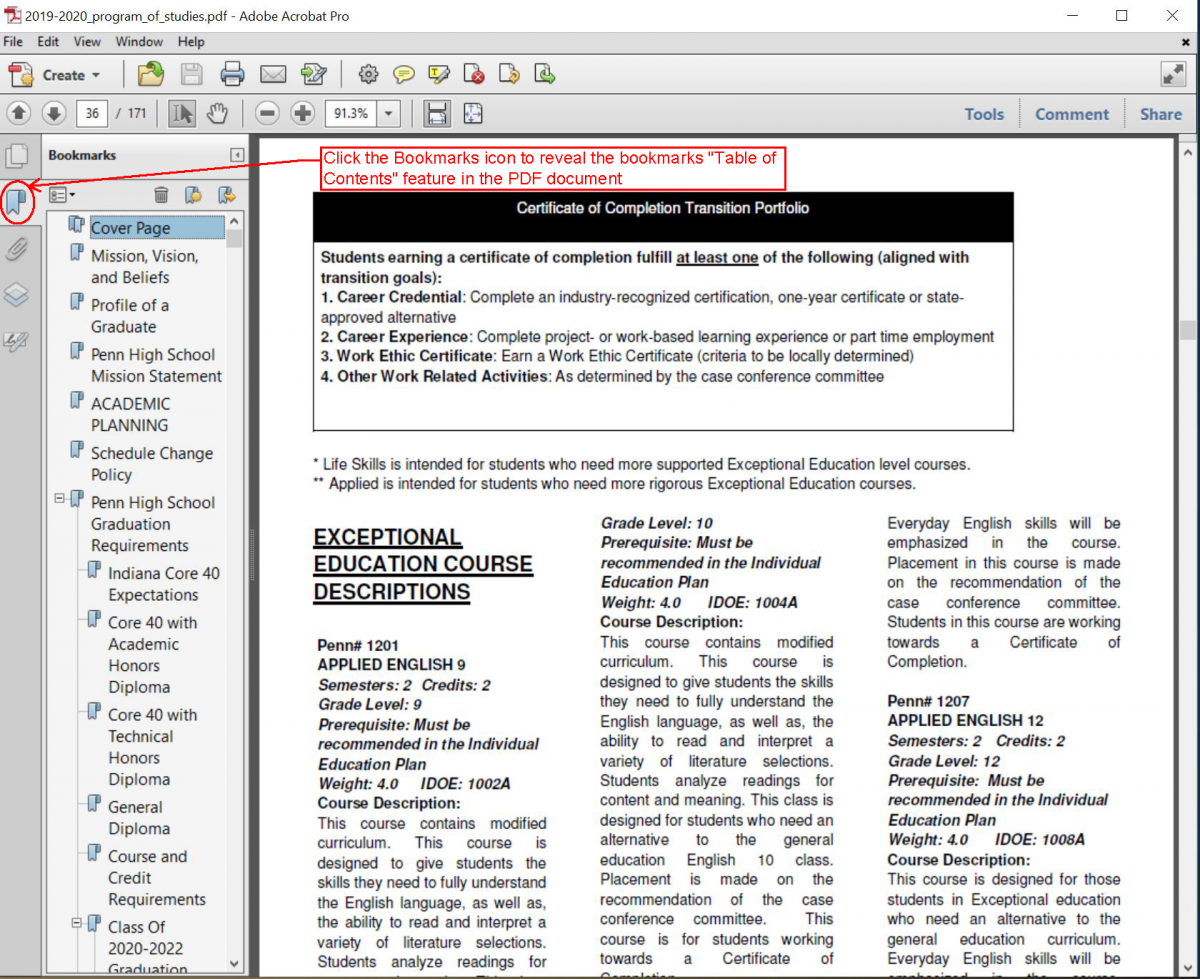
You can also can see in Screenshot #2 image below a way to view a thumbnail of all the pages in the document, while also viewing the content. All you have to do is click on the “Page Thumbnails” icon on the left hand side above the Bookmarks icon.
Screenshot #2
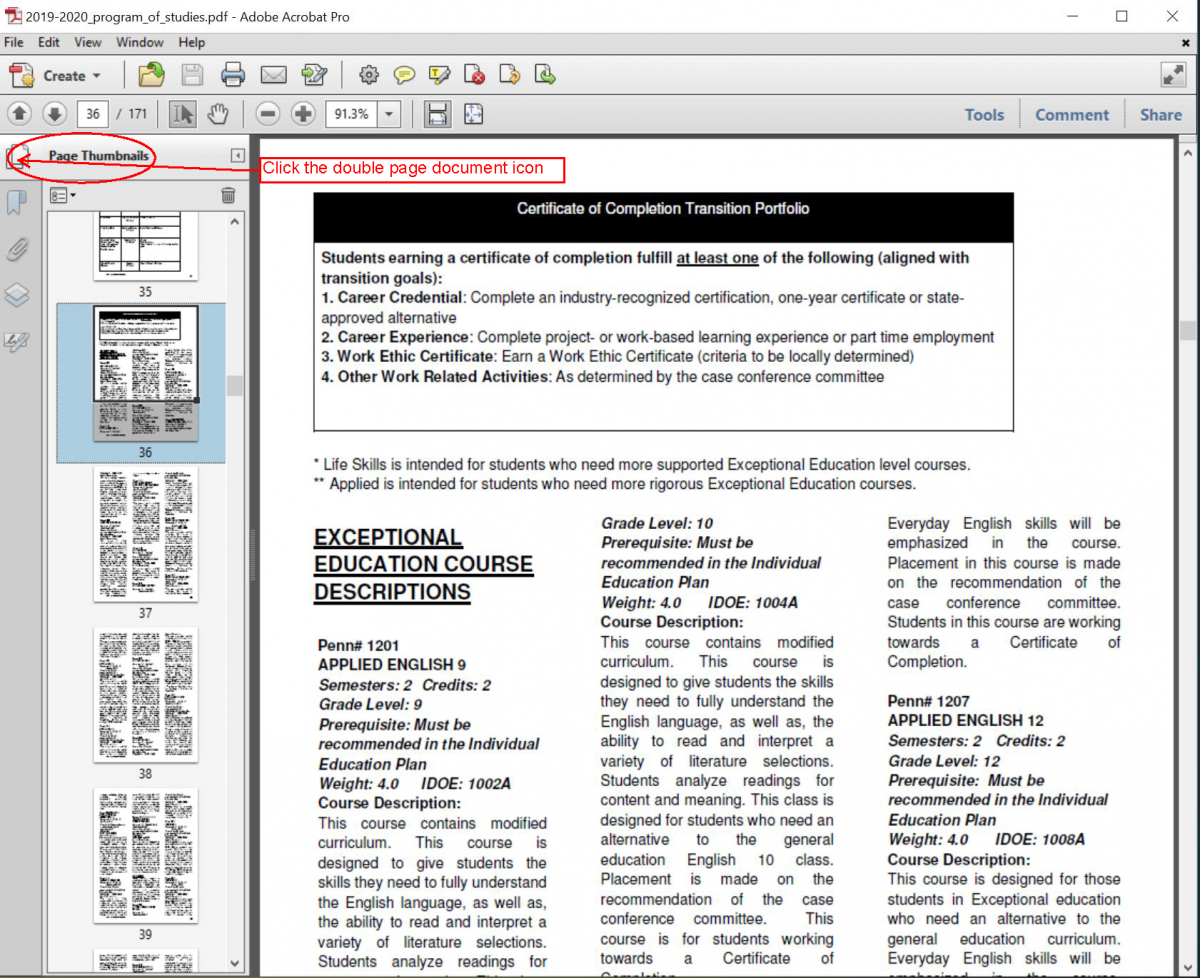
3. Using the hyperlinks in the INDEX (pgs. 169 & 170)
There are hyperlinks to each section of the Program of Studies embedded in the Index Table of Contents at the back of the POS.
Scroll to the end of the document to pages 169 & 170.
As you can see in the screenshot image below, you will see the sections highlighted in blue, denoting that they are hyperlinks. All you simply have to do is click a hyperlink and it will immediately jump you to the first page of that section.
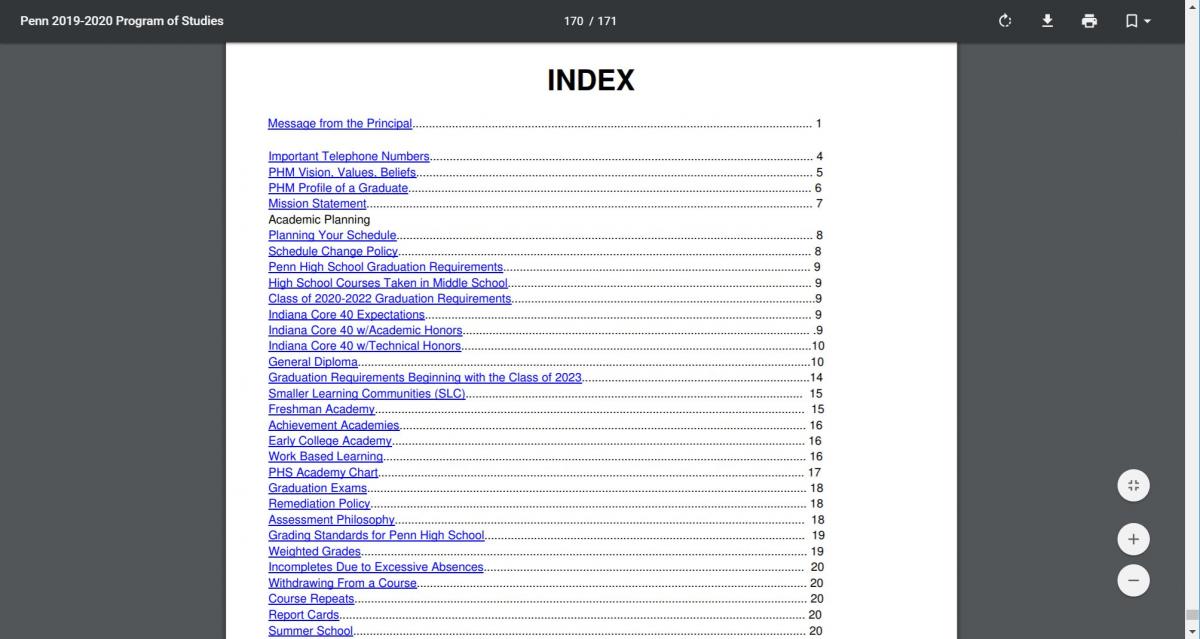
4. Searching the document in Chrome or Adobe
Using the simple “Search” function is the quickest way to navigate a document. When you open it regardless whether you open the document in a Chrome browser or in Adobe Acrobat Reader, follow these simple instructions and refer to the screenshot image below:
- Use Control “Ctrl” function key & hold down the letter “F” key on the keyboard, to get the Search box function to appear.
- A dialog box will pop up allowing you to type in the key word you wish to search the document for.
- This will bring you to the first time the word you enter is found and highlight it.
- If you hit the right arrow next to the search box, it will take you to the next occurrence.
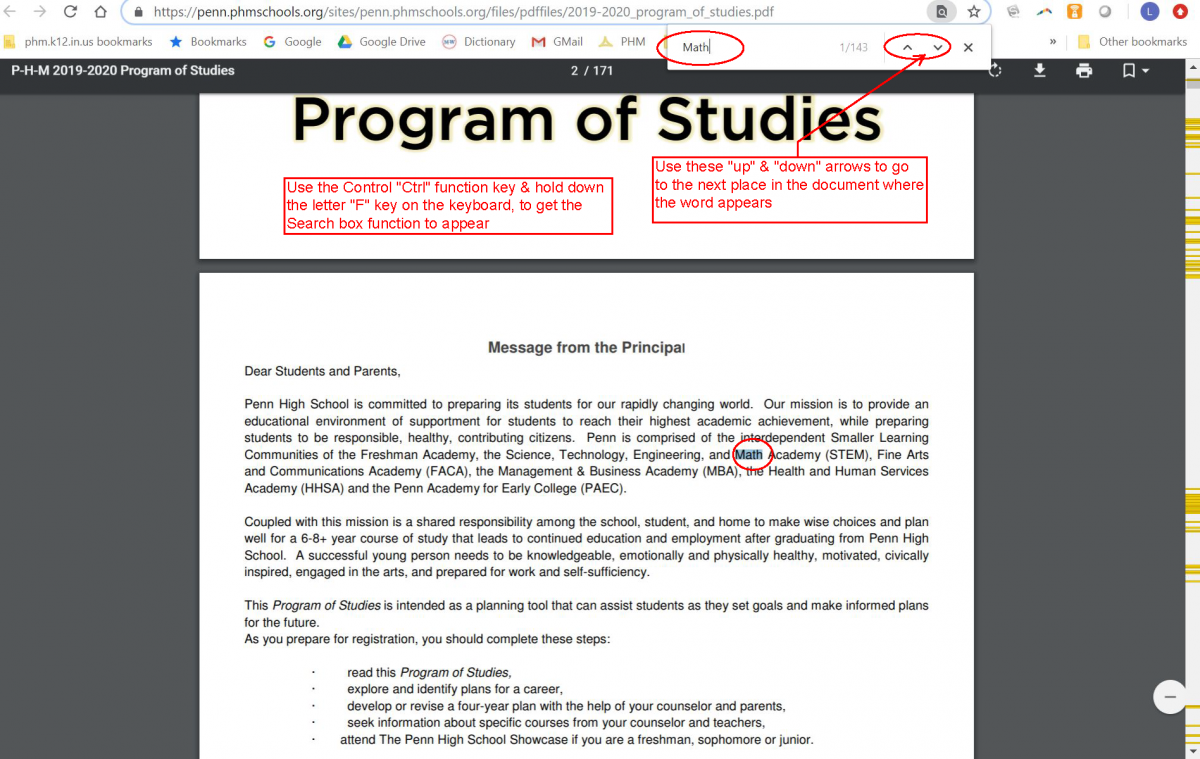
*To view the PDFs on this page, Adobe Acrobat Reader is required. If you do not have Adobe Acrobat Reader, please visit Adobe’s website, at this link get.adobe.com/reader/, to download your free version.
After you open the PDF you can search the document for relevant information by hitting the Control “Ctrl” key (Command Key on a Mac) and the letter “F” key on the keyboard. This will bring up the “Find” dialog box.
If you are unable to access any page(s) or documents on our website, please email our District Webmaster at helpdesk@phm.k12.in.us with the exact url web address of the page or document you were attempting to access and any other details. Be sure to provide us with your name and contact information so that we may provide you with the information in another format.
You may also call Penn Counseling Office, Monday-Friday, 7:15 a.m. – 3:45 p.m., at (574) 258-9502.